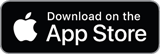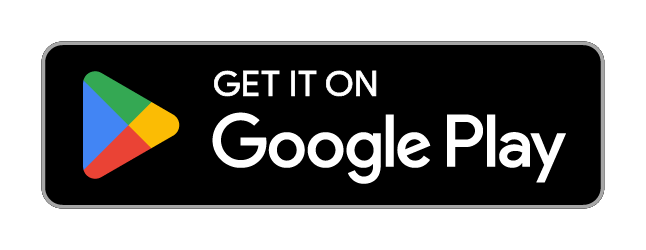- Home
- Apply for exam or Japanese class for the first time.
Information
2023/02/20
Apply for exam or Japanese class for the first time.
You can use the smartphone app "JAC ExamForm" and "Applicant's Page" to apply for events like exams, Japanese classes with your smartphone.
- Exam
- Japanese class
Introduction
Without your registration on "Applicant's Page", you cannot apply for exam, Japanese class. If you have not registered yet, please do it first. And also, please install "JAC ExamForm" smartphone app.
- Have you registered on your "Applicant's Page"?
On the Applicant's Page of JAC, you can select some events you want to apply for, and download your admission ticket and pass certificate. Please make sure to register on it.
Use your own e-mail address to register on "Applicant's Page".
If the registered e-mail address is not the examinee's, you need to register on it again.
Go to "Applicant's Page" 
If you don't know how to register on "Applicant's Page", please read [保存版] マイページ登録のしかた.
- Have you installed "JAC ExamForm"?
Smartphone app "JAC ExamForm" makes it easier to apply for some events with your smartphone.
Application flow
- Start your "JAC ExamForm".
- Log in to "Applicant's Page", and then select event you want to join.
- Register your information.
(photo of your residence card, photo of your face, etc.)
- Check the details of your registered event, and send your information.
- Check the completion message for your application from JAC.
(You will receive your admission ticket and the details for the event you applied for.)
How to apply for each event
Click here for how to apply for exams.
How to apply Click here for how to apply for Japanese classes.
How to apply
Clearly take the photo of your face.
When you will join some event, we will use the photo of your face for personal identification. And the photo will be put on your "pass certificate", too. If the photo of your face is not clear, you cannot join any event.
(If the photo has one item or more below, You cannot register your photo.)マWearing a mask, earphones, sunglasses, etc.glasses are OK
Wearing a mask over your chin
Wearing a hat, helmet, etc
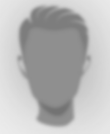
Out of focus
Shot the photo in the dark
People or objects in the background
Your face is turned to the side
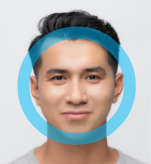
Please take a photo that clearly shows your face