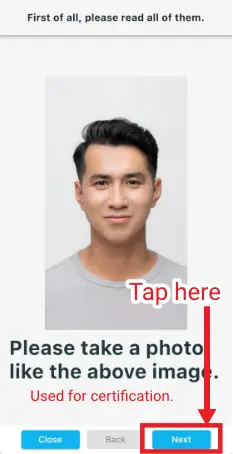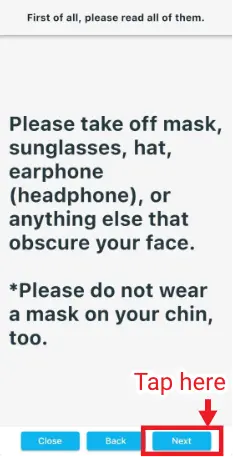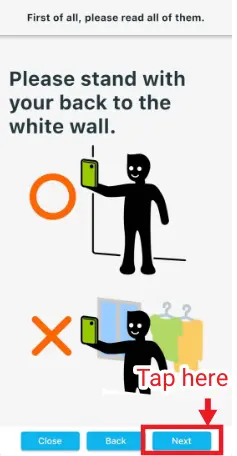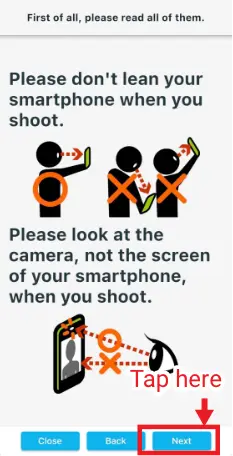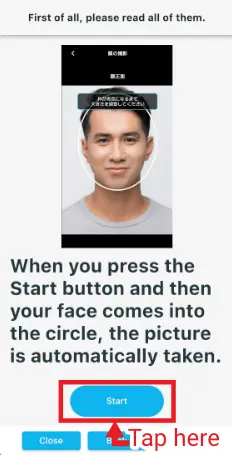- Home
- Reissue the pass certificate (JAC Members)
Manual
2024/03/26
Reissue the pass certificate (JAC Members)
The pass certificate issued with "JAC Members" app can be reissued only once for each category.
For example, if you have passed the exams of "Civil Engineering" and "Building" categories, you can reissue the pass certificate once for each category.
*If you are waiting for any pass certificate issuance now, until the issuance is processed or canceled, you cannot request to issue the next pass certificate.
If you issue a pass certificate and then you want to issue the pass certificate of another category, see "Obtain a certificate (for exams taken outside Japan)".
The flow to reissue the pass certificate
It's possible only when you have no choice, as you lost the pass certificate due to a natural disaster etc.
Step1.
Display the pass certificate reissuance screen
1-1. Open the "Issue Pass Certificate for oversea exam" screen
From the menu at the bottom of the home screen, tap [Issue Cert].
"Issue Pass Certificate for oversea exam" screen will open.


1-2. Display the pass certificate reissuance screen
Tap "tap here." of "If you want to reissue the pass certificate, tap here.".
The pass certificate reissuance screen will open.


Step2.
Enter the information of the exam you passed
2-1. Enter the information of the exam you passed
Enter the information of the passed exam such as that stated in the "Confirmation Letter" issued by Prometric.
*The pass certificate for the same category can be reissued only once.
Enter your Prometric ID.
ex. prm123456
Enter registration number Including hyphens (-) and other symbols.
ex. 234875
Enter text in alphabetic characters, hiragana, or katakana.
ex. Indonesia
Select the date you took the exam from the calendar.
5. Exam NameSelect the category you took the exam for from the options.

2-2. Take a photo of your face
Tap the icon in the "Take photos of your face" area. An explanation of important points will appear. Please read the explanation carefully. Tap the [Start] button to take a photo.
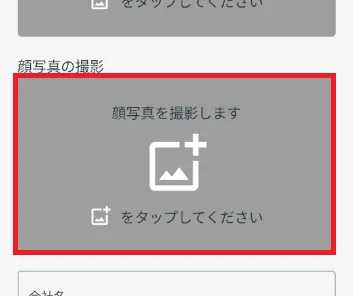
On the "Check your face photo" screen, check "I checked that my photo was clear". Tap the [OK] button. Then you can register the photo.
(Applications may not be approved if the photo is not taken properly.)
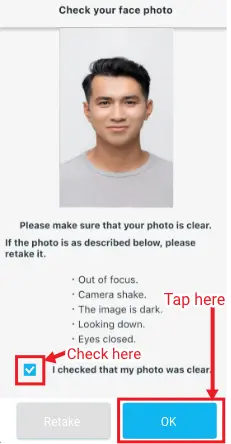
(Photos cannot be accepted if any of the following apply.)

Bad photo image.
Wearing masks, earphones, sunglasses, etc.Glasses are OK.
Wearing a mask on your chin.
Wearing a hat or helmet.
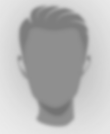
Out of focus.
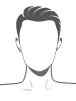
Photos are taken without clothing.
Take a photo of your face in the dark.
People or things are reflected in the background.
Face is turned sideways.
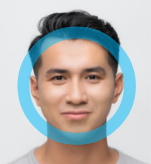
Please take a photo that clearly shows your face.
2-3. Enter "The date of first issue", "The reason of you request reissue".
Select the date you received the pass certificate for the first time.
If you don't know the exact date, enter around the date.
ex. In case you received the pass certificate around July of 2023
→Select "07/01/2023".
Enter the exact reason you want to reissue the pass certificate.

2-4. Open the confirmation screen
Tap [Next] to go to the confirmation screen.


Step3.
Check details and apply
3-1. Confirm the displayed content and then apply for it
Scroll down the screen, confirm what you entered.
If all of them are correct, tap [Apply].
If you want to change it, tap [Back].
When the application is properly processed, returns to [Home].
The label for the event you applied will change from "Unapplied" to "On Accepting" on the upper right.
(* You have not completed your application yet.)


Step4.
Application acceptance completed
4-1. Confirm the completion message for the pass certificate issuance
When the pass certificate is properly applied for, you will receive a message to inform that your pass certificate reissuance has been received.
You have completed the pass certificate reissuance.
Please wait until your pass certificate will be issued.
(For example, if you have reissued the pass certificate of Civil Engineering in the past, you cannot reissue the pass certificate of Civil Engineering.)


Step5.
Receive the pass certificate
5-1. Reissue the certificate
When the pass certificate is reissued, you will receive the message to inform the pass certificate reissuance on the message list of the app.
Download the certificate from the "Message Details" screen.
Please download it within the period and properly keep it.


Please download it within the period and properly keep it.
Frequently Asked Questions (FAQ)
- I want to install the "JAC Members" app. Where can I get it?
- I forgot my registered password for "JAC Members".
- I forgot my registered email address for "JAC Members".
- I made my smartphone new. Can I use it as is?
- How can I send messages from "JAC Members"?
- I have changed my smartphone but do not have a passport. How can I make a Device Information Change Request?
- How can I delete my account?
- How can I receive a pass certificate for the exam I took outside of Japan?
- How can I get a certificate of passing the exam I took in Japan?
Users' Manual
for JAC Members App
When you have some questions to use the app, please refer to the manual.
Account Registration and Basic Operations
Find a Japanese company (The recruitment information for residents out of Japan bulletin board)
Apply for A Pass Certificate
Apply for events