- やさしい日本語
- ひらがなをつける
- Language
We provide multilingual content through machine translation. Translation accuracy is not 100%. About the multilingualization of the JAC website
- About JAC
- JAC Membership Information
- Specified Skilled Worker Acceptance
- Specified Skilled Worker Overview of the system
- 10 Mandatory Assistance for Foreigners
- Online individual consultation
- Seminar on Coexistence with Foreign Nationals
- Leading examples of host companies
- Case studies collection "Visionista"
- Foreigner's Voice
- Foreign Resident Acceptance Manual / Q&A
- Useful column "JAC Magazine"
- Acceptance support services
- Specified Skills Acceptance Support Service
- Health and Safety "Online Special Training"
- Safety and health “skills training”
- "Temporary Return Support" to ease the burden
- CCUS charge support
- Free Japanese language courses
- Education and Training Support
- Subsidy system for obtaining qualifications
- Support system for promoting the accumulation of employment history
- "Post-acceptance training" to deepen understanding of the system
- Compensation system for Specified Skilled Worker (i)
- freeJob matching
- The Specified Skills Evaluation Exam
- Home
-
Check the message from JAC
JAC Members
Update date: 2025/11/27
Release date: September 29, 2023
Check the message from JAC
We will show you how to check messages sent to you by JAC.
Depending on the message, you may be able to reply.
Steps to check messages
To check messages received in the "JAC Members" app, please follow the steps below.
Step 1.
Log in to "JAC Members"
1-1. Display the login screen
Launch the "JAC Members" app.
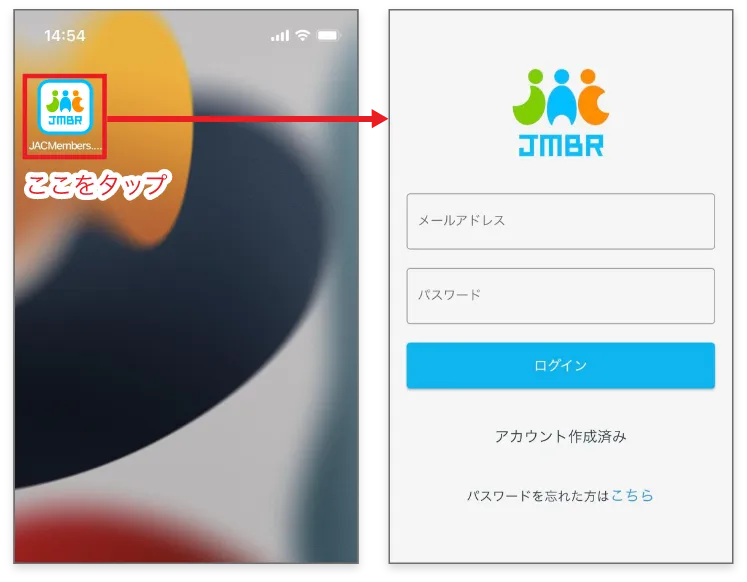
1-2. Display the "Home" screen
When you log in with your registered email address and password, the "Home" screen will be displayed.
If you have forgotten your password, please check the link below.
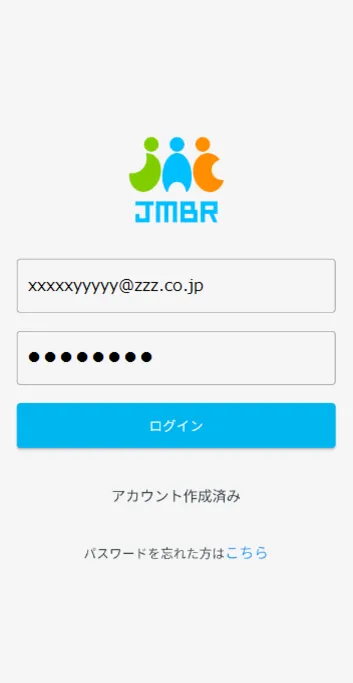
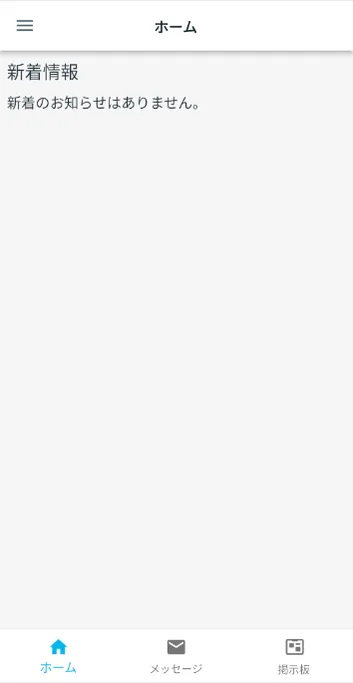
Step 2.
Displaying the "Message List" screen
2-1. Open the message list
Tap [Messages] in the menu at the bottom to open the "Message List" screen.
* Important messages includewill be added.
*Unread messages will be displayed in bold.
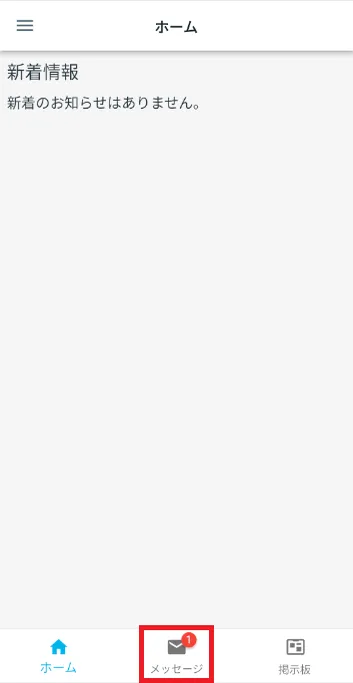
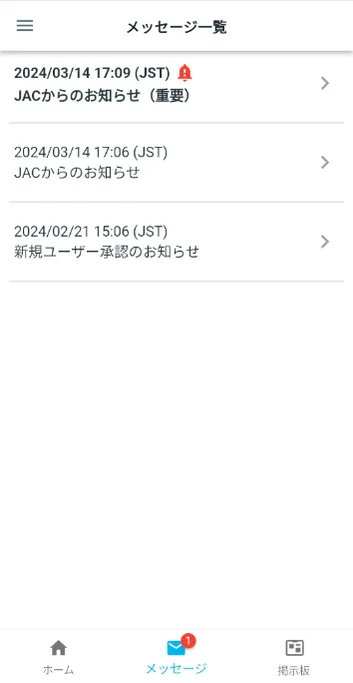
Step 3.
Display the "Message details" screen
3-1. Tap the message you want to check
Tap the message you want to read. The text will be displayed.
If you want to return to the "Message List" screen, tap [X] in the upper left.
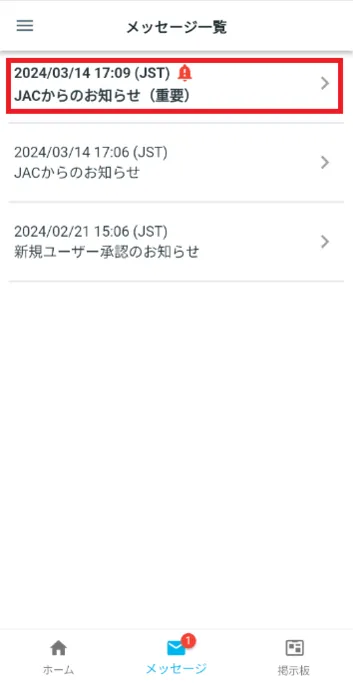
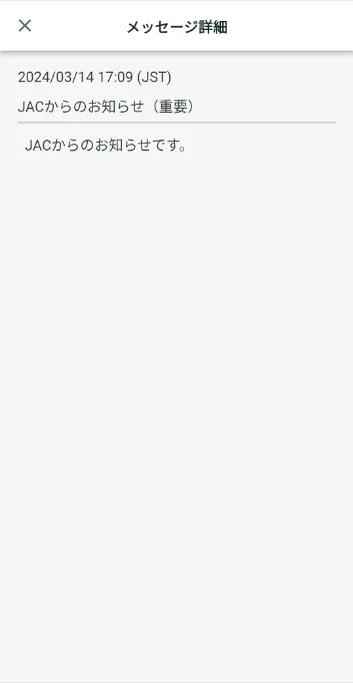
Once the message is sent successfully, [Reply] will no longer be displayed in the body of the same message.
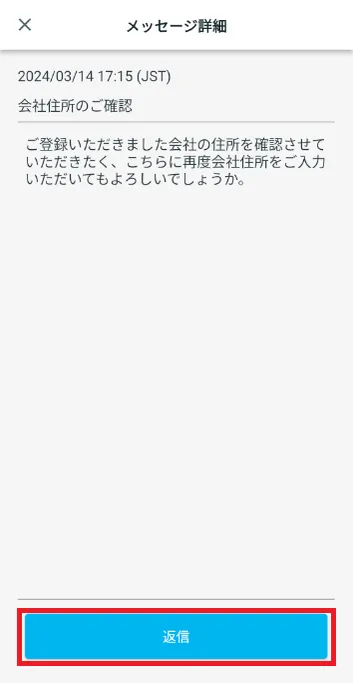
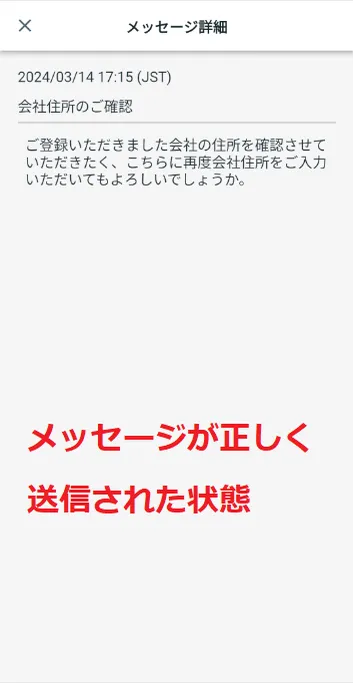
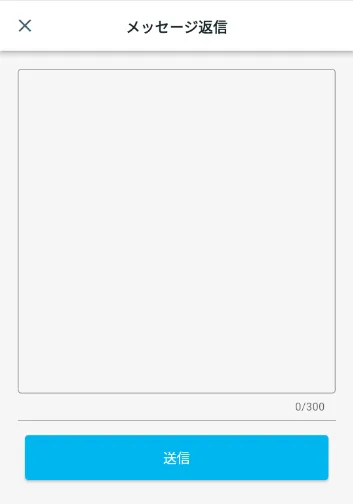
Message format: Text input
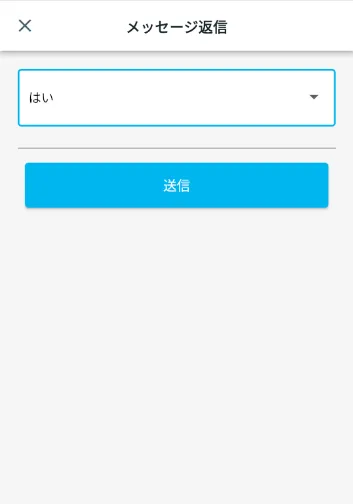
Message Format: Select
Once the message has been sent correctly, [Reply] will no longer be displayed in the body of the same message.
Please check the link below for the location where the downloaded file will be saved.
If the downloaded file does not open when you click on it, please check the link below.

Frequently Asked Questions (FAQ)
- Where can I install the "JAC Members" app?
- I forgot the password I registered for the "JAC Members" app.
- I have a new smartphone. Can I still use the "JAC Members" app?
- Is there a way to send a message to JAC using the "JAC Members" app?
- I would like to use my residence card to "apply for a change of device." What should I do?
- How do I delete my account?
- A "Supported Version Change Notification" dialog box appears on the app screen. What should I do?
- What should I do if I don't know where the files I downloaded using the "JAC Members" app are saved?
- What should I do if I don't know where the files I downloaded from "My Page" are saved?
- What should I do if I am unable to submit an application and a dialog box appears stating "You cannot submit a new application because you have already applied for the following."?
Index
- For Japanese construction companies
- For foreigners living in Japan
- For foreigners living abroad
For Japanese construction companies
Account registration and basic operations
Use of overseas recruitment information bulletin board
* Applications for the issuance of The Specified Skills Evaluation Exam certificates and applications for events (seminars, Japanese courses, etc.) are not possible for anyone other than the foreigner himself/herself.
For foreigners living in Japan
Account registration and basic operations
Apply for the event
The Specified Skills Evaluation Exam Related
For foreigners living abroad
Account registration and basic operations
Find Japanese companies (overseas recruitment information bulletin board)
The Specified Skills Evaluation Exam Related
- 0120-220353Weekdays: 9:00-17:30 Saturdays, Sundays, and holidays: Closed
- Q&A
- Contact Us






