About JAC website multilingualization
The JAC website uses AI automatic translation (machine translation). Because it is machine translation, the translation may not always be accurate.
About the automatic translation (machine translation) function
- The website is automatically translated (machine translated) according to the language settings of the device you are using to view the website.
- To change the language, open the language selection panel from the Language button in the header and select the language.
- Some proper nouns may not be translated correctly.
- Some pages are not automatically translated. PDFs are not translated.
- Links to external sites will not be translated.
Note
- Please enable JavaScript when using this function.
- This function may not be available in some browsers or viewing environments.
- やさしい日本語
- ひらがなをつける
- Language
We provide multilingual content through machine translation. Translation accuracy is not 100%. About the multilingualization of the JAC website
Need help?
- Home
- Chapter 3 06. Others
- 05. What to do if an error occurs
Chapter 3.06. Other
05. What to do if an error occurs
【overview】
We will explain some common errors that occur when operating the foreign worker employment management system.
For errors that occur when creating an account or logging in, please check the various manuals linked below.
3-01-02 Provisional registration to full registration procedures
3-06-04 If you can't log in
3-06-02 How to reset lost IDPW
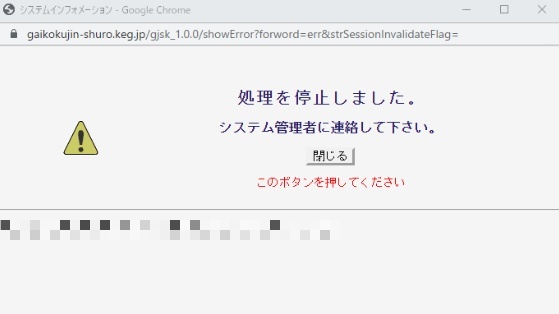
Factor 1
It hasn't been operated for a long time
Factor 2
Multiple systems are running
Factor 3
The computer or network you are using is slow
Solution
Close the window and log in again.
If your computer is running slowly, try closing other software that is running.
* A system administrator is someone within a company who is knowledgeable about computers.
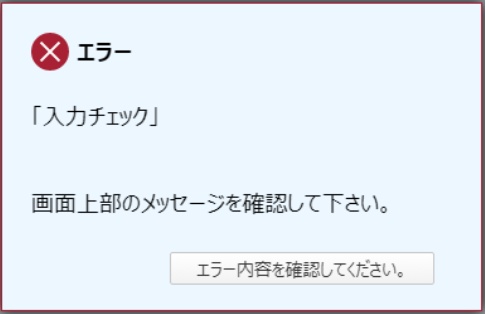
The specified characters (full-width, half-width, alphabet) are incorrect.
Check the error message at the top of the screen and correct it.
Example of an error
・Required fields are left blank
・Alphabet characters are mixed in a place that contains only half-width numbers
- The number of input digits is insufficient
- Half-width spaces are mixed in the full-width input field.
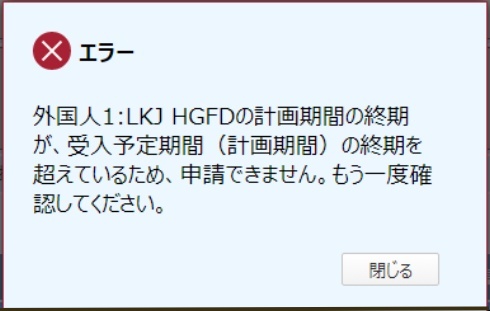
This is displayed when the planning period of the foreign national you are entering exceeds the planning period of the company.
Solution
In the "4. Matters concerning ensuring an appropriate working environment" section, in the right-hand side (end) of "① Expected acceptance period (planned period)", enter the following: The date with the furthest end of the planning period Put in the.
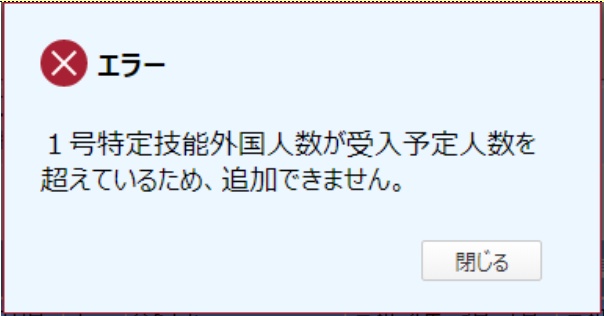
「■6. When you press the "Add" button in the "Specified Skilled Worker (i) List", it will be displayed if the number of registered foreigners exceeds the current number of foreigners you plan to accept.
Solution
"② Number of people to be accepted" in "■4. Matters concerning ensuring an appropriate working environment" The total number of people certified (number of people enrolled) + the number of people added this time to be corrected.
You cannot press the "Add" button unless you first change the planned number of people.
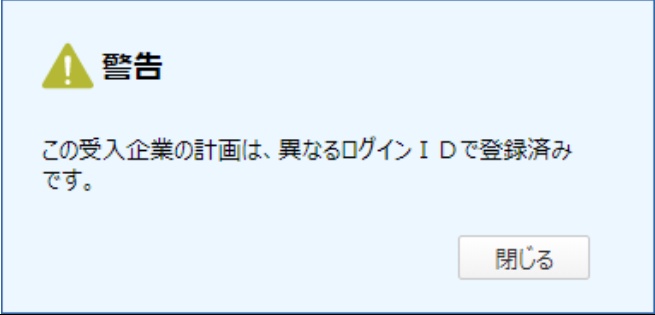
This is mainly displayed when you press the "Confirm" button for a new application or change application.
Displayed factors
Normally, one company is allowed to have one ID, but this message appears if you accidentally create another account and have multiple IDs for the same company.
If you are sure that the account you are currently logged in to is valid (i.e. authenticated), you can ignore the warning and proceed.
*If you have created an account by mistake, please leave the input information blank as much as possible.
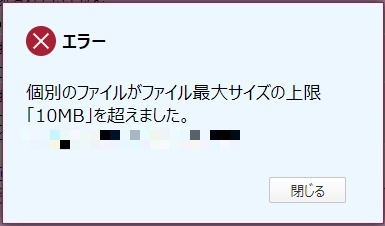
This message appears when a single file exceeds 10MB.
Solution
- Divide the file into multiple files so that the file size does not exceed the limit
Compress files to reduce size

This message may appear when you press the "Register" or "Confirm" button while editing a returned item.
If you select "Yes" in the message, it will be saved temporarily and you will proceed to the next screen.
*Please note that if you select "No", the edited parts will revert to their original state.
This message may appear even after you have finished correcting the returned items. In that case, please select "Yes" in the message, proceed to the next screen, and complete the application by clicking the "Apply" button.

This may appear even if you have attached a file.
Solution
・The file location may have changed. Try saving it to an easy-to-find location, such as your desktop, and then attaching it.
・The file name may have changed. Please try selecting it again.
・PDF files directly output from accounting software may sometimes not be readable. Please try changing the file format or re-reading the PDF file that was output once.
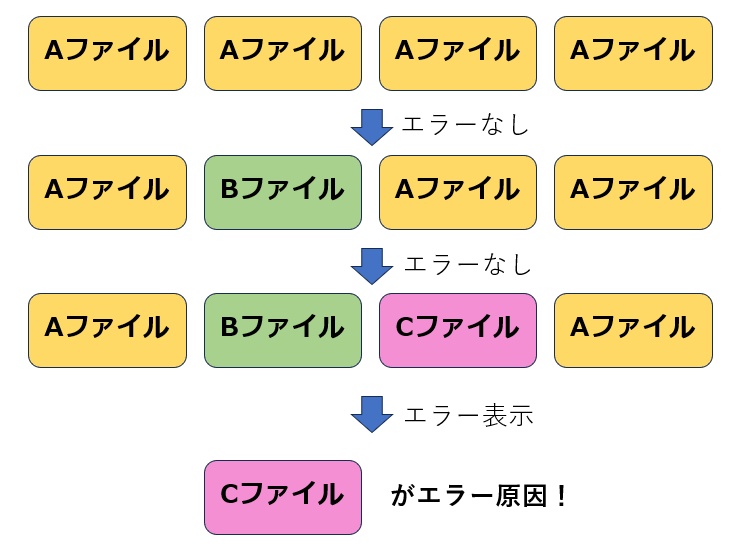
If you are not sure which file is causing the error, you can first specify the same file for all attachments and then press the "Register" or "Confirm" button at the bottom right to see if an error occurs.
If no errors occur, specify the next attachment and repeat the same process.

The word "Not selected" is always displayed to the right of the file selection, but this is not an error.
The "sample data" in the top row has been uploaded correctly, meaning that the second file has not been selected.

If you are experiencing any other errors, please contact us through the accepting company or an administrative scrivener or lawyer with power of attorney with the Foreign Work Management System open.
*We cannot respond to inquiries from those who do not have the qualifications to apply on behalf of others.
- 0120-220353Weekdays: 9:00-17:30 Saturdays, Sundays, and holidays: Closed
- If you are considering joining
Companies - Contact Us






