- やさしい日本語
- ひらがなをつける
- Language
We provide multilingual content through machine translation. Translation accuracy is not 100%. About the multilingualization of the JAC website
- About JAC
- JAC Membership Information
- Specified Skilled Worker Acceptance
- Specified Skilled Worker Overview of the system
- 10 Mandatory Assistance for Foreigners
- Online individual consultation
- Seminar on Coexistence with Foreign Nationals
- Leading examples of host companies
- Case studies collection "Visionista"
- Foreigner's Voice
- Foreign Resident Acceptance Manual / Q&A
- Useful column "JAC Magazine"
- Acceptance support services
- Specified Skills Acceptance Support Service
- Health and Safety "Online Special Training"
- Safety and health “skills training”
- "Temporary Return Support" to ease the burden
- CCUS charge support
- Free Japanese language courses
- Education and Training Support
- Subsidy system for obtaining qualifications
- Support system for promoting the accumulation of employment history
- "Post-acceptance training" to deepen understanding of the system
- Compensation system for Specified Skilled Worker (i)
- freeJob matching
- The Specified Skills Evaluation Exam
- Home
-
Make overseas recruitment information public or private
JAC Members
Update date: 2025/11/27
Release date: September 29, 2023
Make overseas recruitment information public or private
Procedures for making overseas recruitment information public or private
To check the overseas recruitment information you have registered, please follow the steps below.
Step 1.
Display the "Overseas Recruitment Information" screen
1-1. Open the "Overseas Job Seeker Information Board Menu" screen
On the home screen of the "JAC Members" app, tap "Bulletin Board" on the bottom menu bar.
The "Overseas Job Seekers Information Board Menu" screen will be displayed.
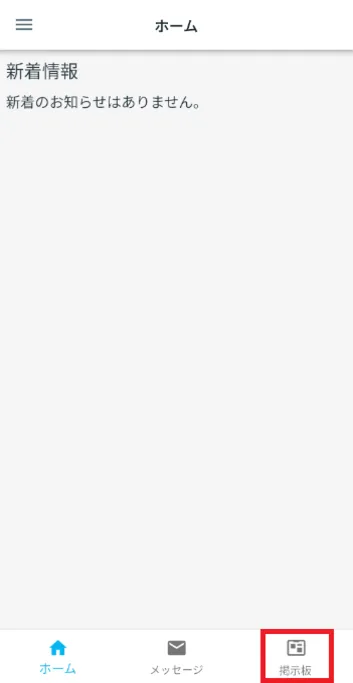
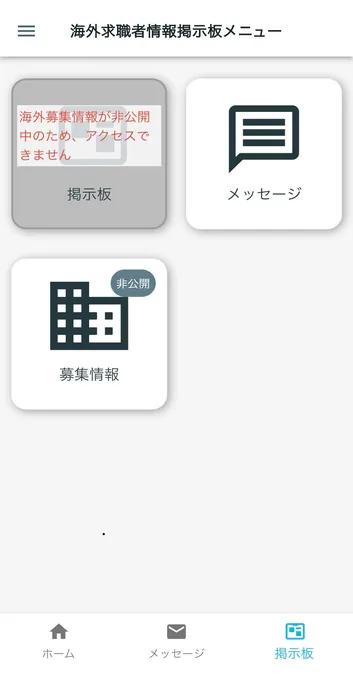
If overseas recruitment information has already been made public, "Overseas recruitment information (currently public)" will be displayed.
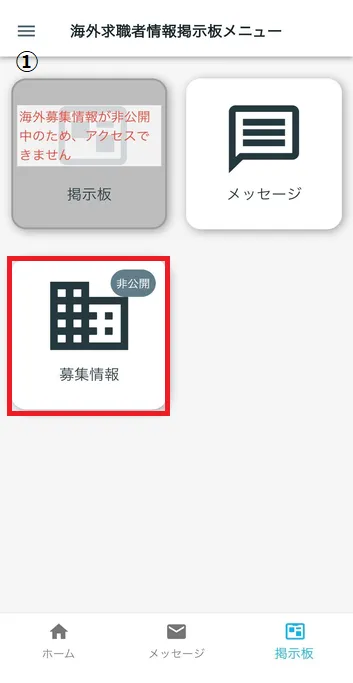
① When overseas recruitment information is not publicly available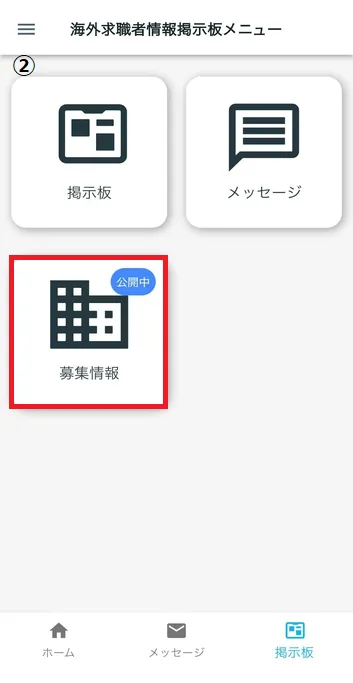
② When overseas recruitment information is publicly available
1-2. Display the overseas recruitment information details screen
Tap [Overseas Recruitment Information] to display the overseas recruitment information details screen.
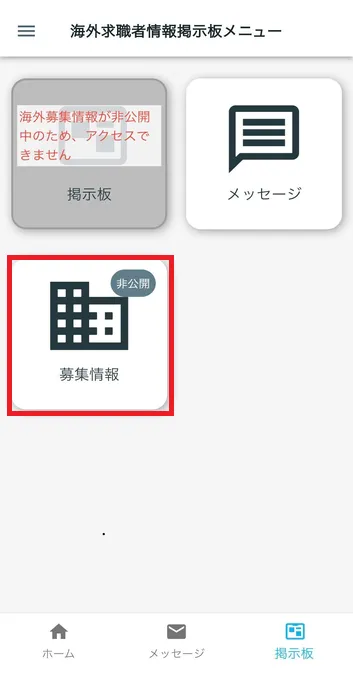
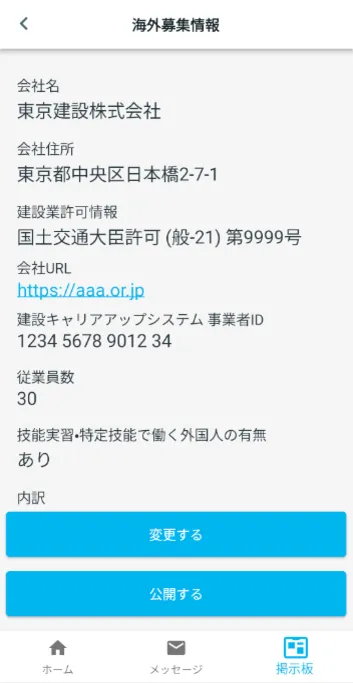
Step 2.
Check overseas recruitment information
2-1. Check the information
Check the overseas recruitment information you registered.
Please scroll down to see all the information.
If you would like to change your overseas recruitment information, please check the link below.
Apply for changes to overseas recruitment information
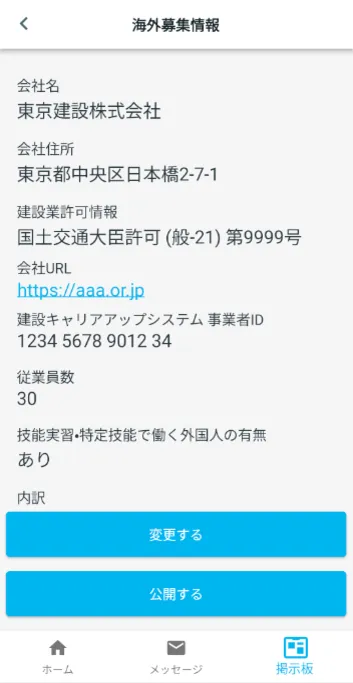
Step 3.
Publish overseas recruitment information
3-1. Publish overseas recruitment information
If you would like to make publicly available recruitment information private, please see "4-1. Making overseas recruitment information private."
4-1. Keep overseas recruitment information private
When you tap the [Publish] button on the "Overseas Recruitment Information" screen, the "Confirm Publication" dialog will be displayed.
In the "Confirm Publish" dialog, tap [Publish].
Return to the "Overseas Job Seekers Information Board Menu" screen.
Make sure that the overseas recruitment information is set to "Open."
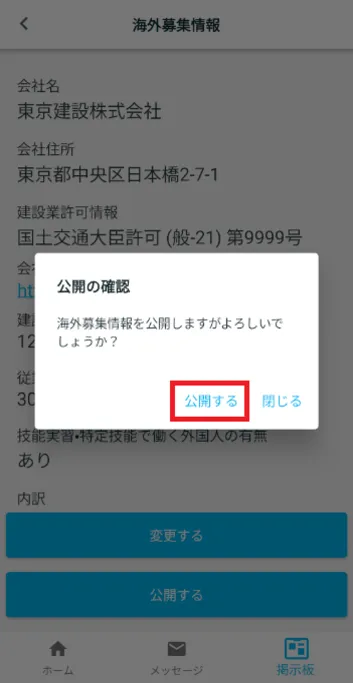
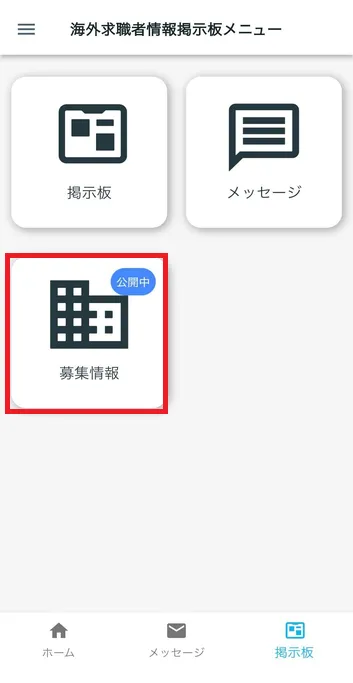
3-2. Job seekers with whom you are exchanging messages will receive a message informing them of the change in overseas recruitment information.
When you publish your overseas recruitment information, a notification of the change to your overseas recruitment information will be automatically sent to all job seekers with whom you have previously exchanged messages.
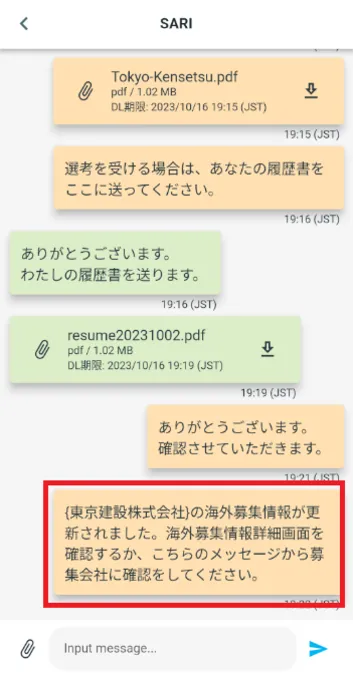
Step 4.
Make overseas recruitment information private
4-1. Keep overseas recruitment information private
When you tap the [Make Private] button on the "Overseas Recruitment Information" screen, a "Confirm Private" dialog box will appear.
In the "Confirm Private" dialog, tap "Make Private".
Return to the "Overseas Job Seekers Information Board Menu" screen.
Make sure that the overseas recruitment information is set to "private."
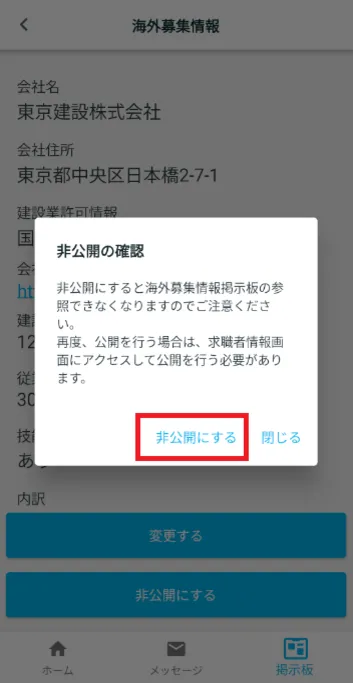
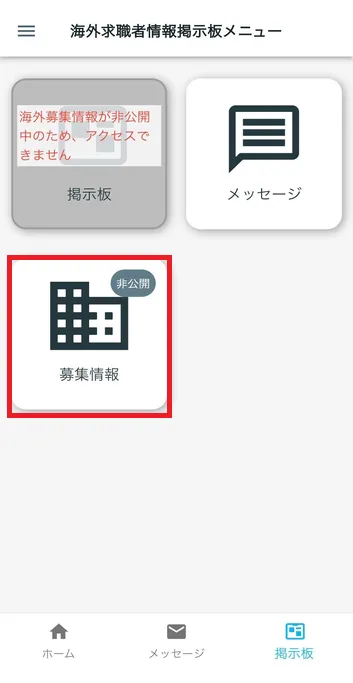
Frequently Asked Questions (FAQ)
- Where can I install the "JAC Members" app?
- I forgot the password I registered for the "JAC Members" app.
- I have a new smartphone. Can I still use the "JAC Members" app?
- Is there a way to send a message to JAC using the "JAC Members" app?
- I would like to use my residence card to "apply for a change of device." What should I do?
- How do I delete my account?
- A "Supported Version Change Notification" dialog box appears on the app screen. What should I do?
- What should I do if I don't know where the files I downloaded using the "JAC Members" app are saved?
- What should I do if I don't know where the files I downloaded from "My Page" are saved?
- What should I do if I am unable to submit an application and a dialog box appears stating "You cannot submit a new application because you have already applied for the following."?
Index
- For Japanese construction companies
- For foreigners living in Japan
- For foreigners living abroad
For Japanese construction companies
Account registration and basic operations
Use of overseas recruitment information bulletin board
* Applications for the issuance of The Specified Skills Evaluation Exam certificates and applications for events (seminars, Japanese courses, etc.) are not possible for anyone other than the foreigner himself/herself.
For foreigners living in Japan
Account registration and basic operations
Apply for the event
The Specified Skills Evaluation Exam Related
For foreigners living abroad
Account registration and basic operations
Find Japanese companies (overseas recruitment information bulletin board)
The Specified Skills Evaluation Exam Related
- 0120-220353Weekdays: 9:00-17:30 Saturdays, Sundays, and holidays: Closed
- Q&A
- Contact Us






