- やさしい日本語
- ひらがなをつける
- Language
We provide multilingual content through machine translation. Translation accuracy is not 100%. About the multilingualization of the JAC website
- About JAC
- JAC Membership Information
- Specified Skilled Worker Acceptance
- Specified Skilled Worker Overview of the system
- 10 Mandatory Assistance for Foreigners
- Online individual consultation
- Seminar on Coexistence with Foreign Nationals
- Leading examples of host companies
- Case studies collection "Visionista"
- Foreigner's Voice
- Foreign Resident Acceptance Manual / Q&A
- Useful column "JAC Magazine"
- Acceptance support services
- Specified Skills Acceptance Support Service
- Health and Safety "Online Special Training"
- Safety and health “skills training”
- "Temporary Return Support" to ease the burden
- CCUS charge support
- Free Japanese language courses
- Education and Training Support
- Subsidy system for obtaining qualifications
- Support system for promoting the accumulation of employment history
- "Post-acceptance training" to deepen understanding of the system
- Compensation system for Specified Skilled Worker (i)
- freeJob matching
- The Specified Skills Evaluation Exam
- Home
-
Messages with overseas job seekers
JAC Members
Update date: 2025/11/27
Release date: September 29, 2023
Messages with overseas job seekers
Message procedure with overseas job seekers
Please follow the steps below to check and send messages to overseas job seekers.
(You can send messages and files only when you receive a message from an overseas job seeker.)
Step 1.
Displaying the message details screen
1-1. Display the "Overseas Job Seeker Information Board Menu" screen
On the home screen of the JAC Members app, tap "Message Board" on the bottom menu bar.
The overseas job seeker information bulletin board menu will be displayed.
When you receive a message from a job seeker, if there is an unread message, a red circle will appear in [Messages].
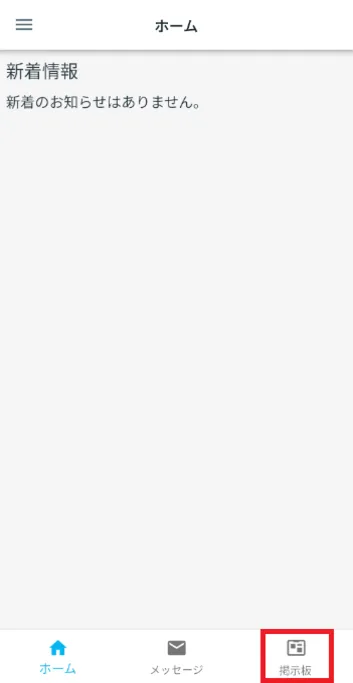
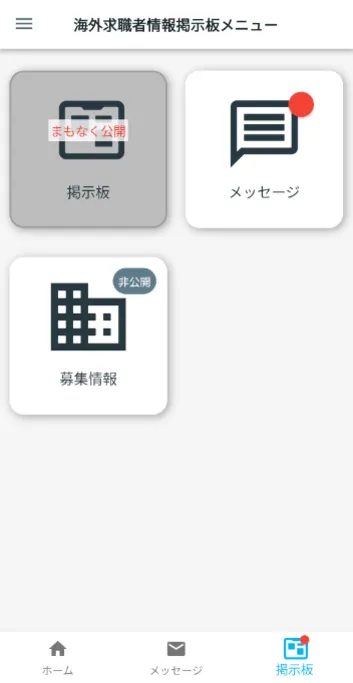
1-2. Display the message list
Tap [Message] on the overseas job seeker information bulletin board menu.
The "Message List" screen will be displayed.
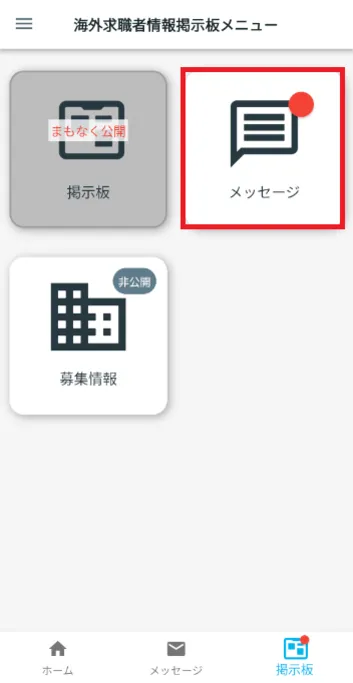
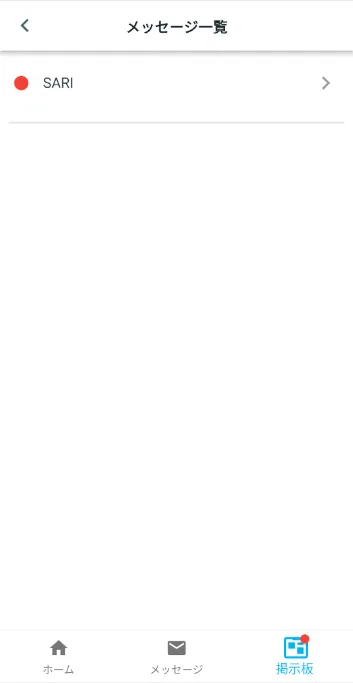
Step 2.
Check and reply to messages
2-1. Check the message
On the "Message List" screen, tap the job seeker with whom you want to exchange messages.
The message details screen will be displayed, allowing you to check the messages you have sent and received.
*Messages will be automatically deleted 180 days after they are sent or received.
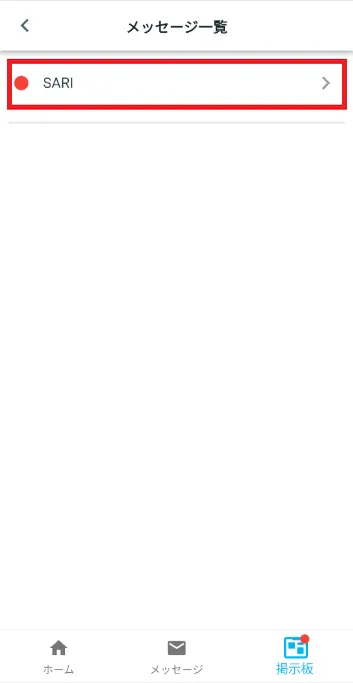
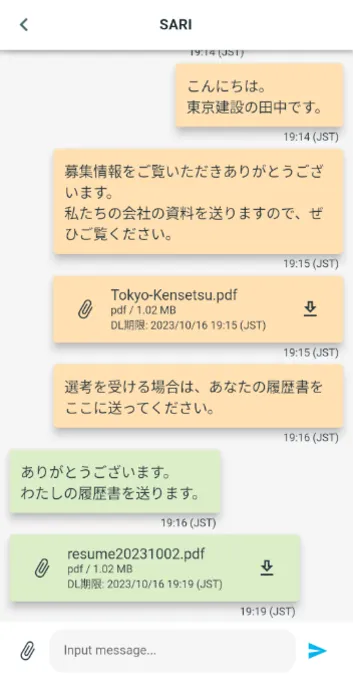
2-2. Send a message
On the message details screen, tap "Input message...".
Enter your message and tap [>].
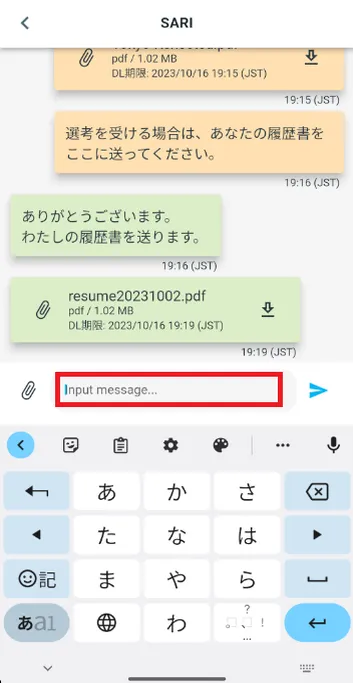
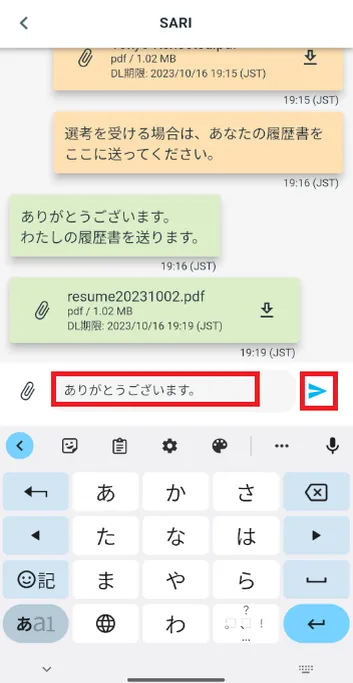
Step 3.
Sending and downloading files
3-1. Send files
On the message details screen, tap the paperclip icon.
Select the file you want to send and tap [>].
* Please note that if the file size is too large, it may not be possible to send it.
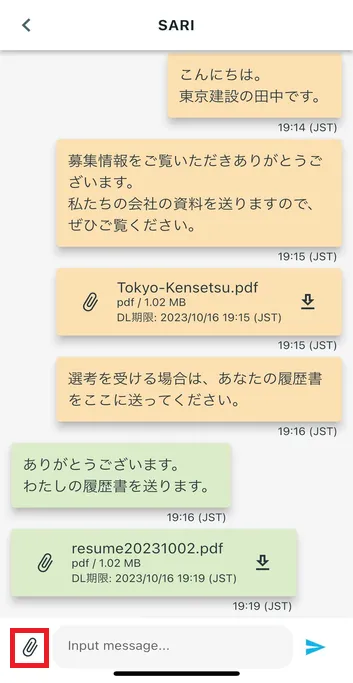
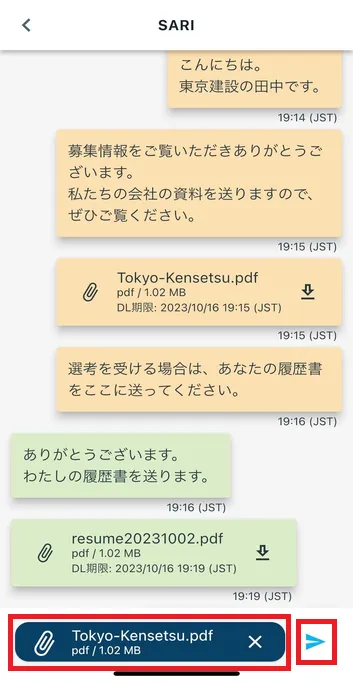
3-2. Download the file
On the message details screen, tap the "↓" icon of the sent file.
Please check the downloaded file on your smartphone.
* Attachments can be downloaded for 14 days after they are sent.
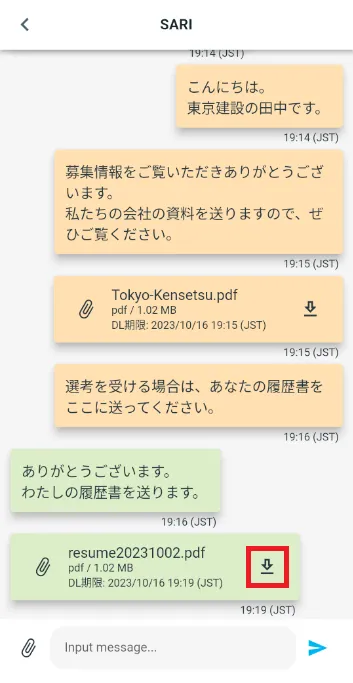
3-3. Check the downloaded file
Tap the "Files" app on your smartphone's home screen.
Open the downloaded file and check the contents.
*The app icons in the image on the right may differ depending on the model and version of your smartphone.
Please check the link below for the location where the downloaded file will be saved.
If the downloaded file does not open when you click on it, please check the link below.
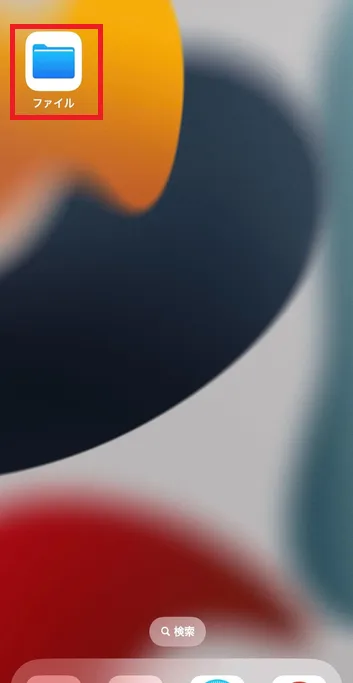
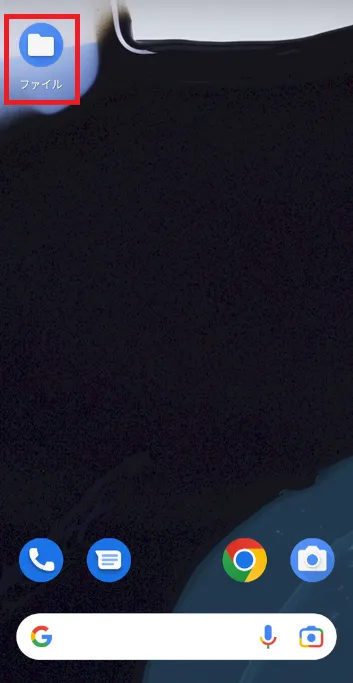
Frequently Asked Questions (FAQ)
- Where can I install the "JAC Members" app?
- I forgot the password I registered for the "JAC Members" app.
- I have a new smartphone. Can I still use the "JAC Members" app?
- Is there a way to send a message to JAC using the "JAC Members" app?
- I would like to use my residence card to "apply for a change of device." What should I do?
- How do I delete my account?
- A "Supported Version Change Notification" dialog box appears on the app screen. What should I do?
- What should I do if I don't know where the files I downloaded using the "JAC Members" app are saved?
- What should I do if I don't know where the files I downloaded from "My Page" are saved?
- What should I do if I am unable to submit an application and a dialog box appears stating "You cannot submit a new application because you have already applied for the following."?
Index
- For Japanese construction companies
- For foreigners living in Japan
- For foreigners living abroad
For Japanese construction companies
Account registration and basic operations
Use of overseas recruitment information bulletin board
* Applications for the issuance of The Specified Skills Evaluation Exam certificates and applications for events (seminars, Japanese courses, etc.) are not possible for anyone other than the foreigner himself/herself.
For foreigners living in Japan
Account registration and basic operations
Apply for the event
The Specified Skills Evaluation Exam Related
For foreigners living abroad
Account registration and basic operations
Find Japanese companies (overseas recruitment information bulletin board)
The Specified Skills Evaluation Exam Related
- 0120-220353Weekdays: 9:00-17:30 Saturdays, Sundays, and holidays: Closed
- Q&A
- Contact Us






