- やさしい日本語
- ひらがなをつける
- Language
We provide multilingual content through machine translation. Translation accuracy is not 100%. About the multilingualization of the JAC website
- About JAC
- JAC Membership Information
- Specified Skilled Worker Acceptance
- Specified Skilled Worker Overview of the system
- 10 Mandatory Assistance for Foreigners
- Online individual consultation
- Seminar on Coexistence with Foreign Nationals
- Leading examples of host companies
- Case studies collection "Visionista"
- Foreigner's Voice
- Foreign Resident Acceptance Manual / Q&A
- Useful column "JAC Magazine"
- Acceptance support services
- Specified Skills Acceptance Support Service
- Health and Safety "Online Special Training"
- Safety and health “skills training”
- "Temporary Return Support" to ease the burden
- CCUS charge support
- Free Japanese language courses
- Education and Training Support
- Subsidy system for obtaining qualifications
- Support system for promoting the accumulation of employment history
- "Post-acceptance training" to deepen understanding of the system
- Compensation system for Specified Skilled Worker (i)
- freeJob matching
- The Specified Skills Evaluation Exam
- Home
-
Apply to register overseas recruitment information
JAC Members
Update date: 2025/11/27
Release date: September 29, 2023
Apply to register overseas recruitment information
Procedure for applying to register overseas recruitment information
Please follow the steps below to apply for registration of overseas recruitment information.
Step 1.
Display the "Overseas Recruitment Information Registration Application" screen
1-1. Display the "Confirmation of use of overseas job seeker information bulletin board" screen
On the home screen of the "JAC Members" app, tap "Bulletin Board" on the bottom menu bar.
The "Confirm use of overseas recruitment information bulletin board" page will open.
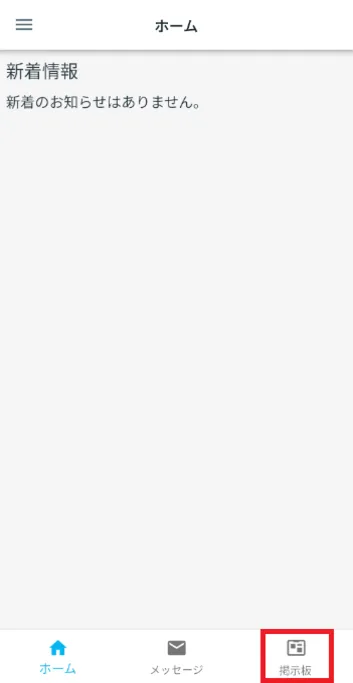
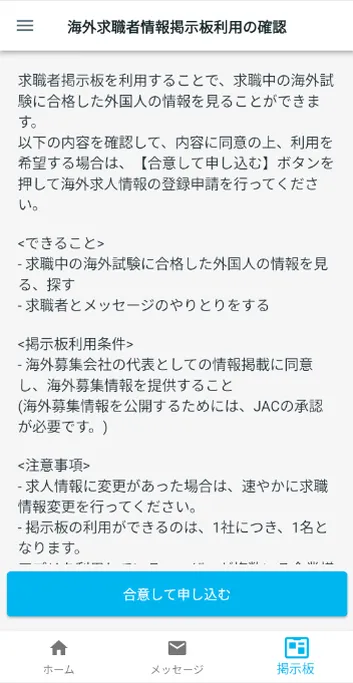
1-2. Display the "Overseas Recruitment Information Registration Application" screen
Carefully read the confirmation items displayed on the "Confirmation of Use of Overseas Job Seeker Information Bulletin Board" screen.
If you agree with the terms, tap [Agree and Apply].
The "Overseas Recruitment Information Registration Application" screen will be displayed.
If you are unable to apply and a dialog box appears stating "You cannot make a new application because the following applications have already been submitted," please check the frequently asked questions below.
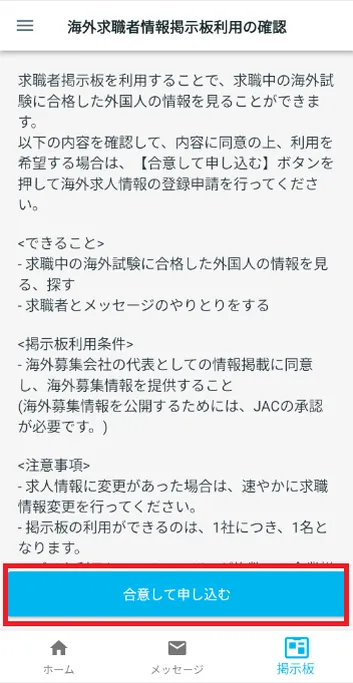
Step 2.
Enter your information
2-1. Enter your company information
Select the association you belong to from among the regular member organizations.
*This will only be displayed if you select "Under a regular member organization" in the "Affiliated organization" section when registering your account.
Enter your company's website URL.
③Construction Career Up System Business ID (required)Enter a 14-digit number.
④ Number of employees (required)Enter numbers.
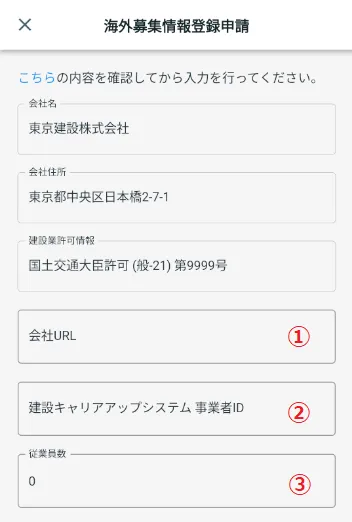
2-2. Enter your company information
Select "No" or "Yes".
⑥ Nationality (required), ⑦ Number of people (required)Select the nationality of the foreigner working at Technical Intern Training Specified Skills and enter the number of nationalities in that nationality.
((5) Only if you select "Yes" for the presence or absence of foreigners working in Technical Intern Training Specified Skills)
If the foreigner has multiple nationalities, you can tap [+] to increase the input field.
Select everything that applies to you from "Civil Engineering", "Architecture", and "Infrastructure Facilities Equipment".
⑨ Specific work content (required)Please enter 300 characters or less.
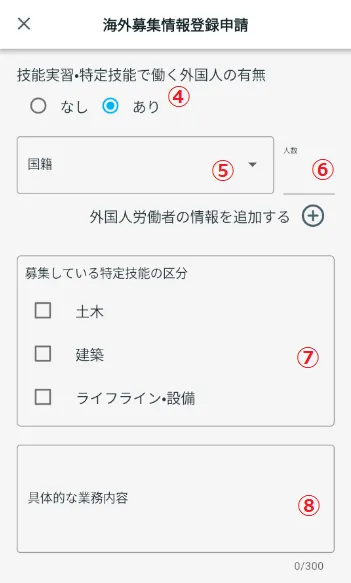
2-3. Enter information
⑪ Working hours (end) (required)
⑫ Break time (morning) (required)
⑬ Break time (lunch) (required)
⑭ Break time (afternoon) (required)
⑮ Holidays (required)
(Example: "Saturdays, Sundays, and holidays" or "XX days off per week")
⑯ Number of holidays per year (required)Enter the number of holidays per year using a 1- to 3-digit number.
⑰ Place of work (required)Check all the prefectures that apply.
⑱ Contract period (required)This is the employment contract period between the foreigner and the company.
Choose from 1 year, 2 years, 3 years, or indefinite term.
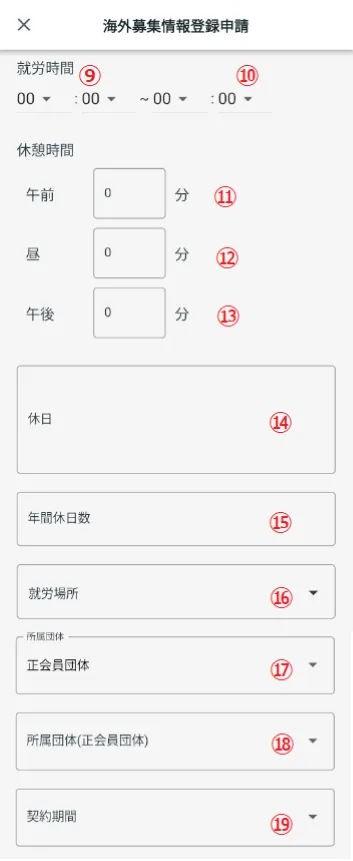
2-4. Enter information
Select "No" or "Yes".
⑳ Specific details of the trial period (required)Enter the details of the trial period.
(⑲Only if you select "Yes" for whether or not there is a trial period)
Select the monthly wage.
㉒ Estimated take-home pay (required)Enter the estimated take-home pay (average monthly amount) after employment.
㉓ Whether or not you work overtime (required)Select "No" or "Yes".
㉔ Specific details of overtime work (required)Please enter 300 characters or less.
(㉓ Only if you select "Yes" for whether or not you work overtime)
Enter the average number of hours of overtime work per month using one to three digits.
(㉓ Only if you select "Yes" for whether or not you work overtime)
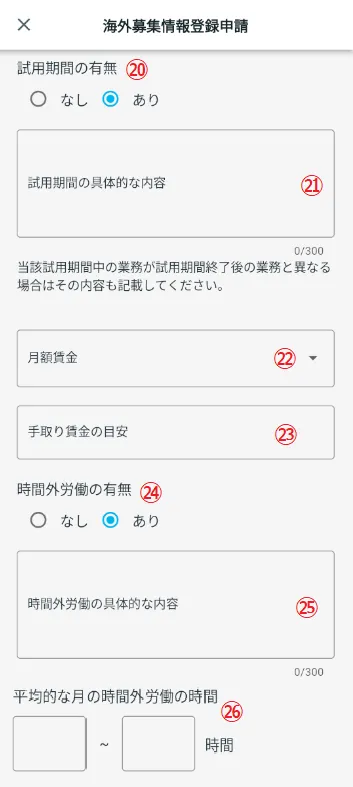
2-5. Enter information
Select the fixed overtime rate.
Select "No" or "Yes".
Enter the specific details of the fixed overtime pay in 300 characters or less.
(㉖Only when "Yes" is selected for Fixed overtime pay)
Check all insurance that your company has enrolled in from the following options: "Employment," "Work Accident Compensation," "Public Accident Compensation," "Health," "Welfare," and "Financial Savings."
If you have any other insurance, please check "Other" as well.
Enter your company's selling points in 2000 characters or less.
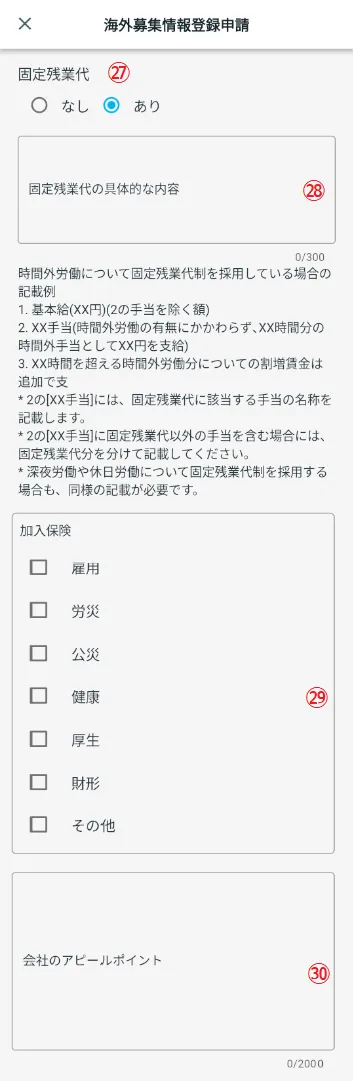
2-6. Display the confirmation screen
Tap [Next] to display the confirmation screen.
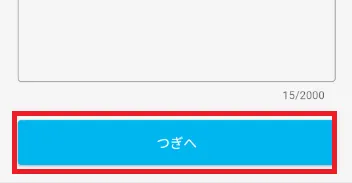
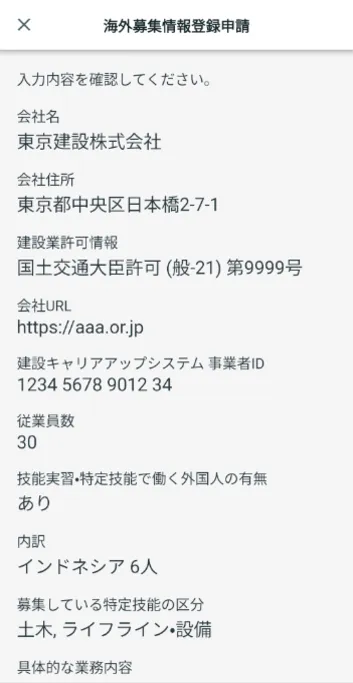
Step 3.
Check the application details
3-1. Check the displayed content
Scroll through the screen to make sure you have entered the information correctly.
If the information is correct, check "If there are any changes to the information I entered, I will notify you promptly" and tap "Apply."
*If there are any changes to the recruitment information, please promptly apply for changes to the recruitment information by following the procedure in the link below.
Apply for changes to overseas recruitment information
If you want to edit the content, tap [Back].
Once your application has been successfully sent to JAC, you will be returned to the "Confirmation of Use of Overseas Recruitment Information Bulletin Board" screen.
This completes the application for overseas recruitment information registration.
If you are unable to apply and a dialog box appears stating "You cannot make a new application because the following applications have already been submitted," please check the frequently asked questions below.
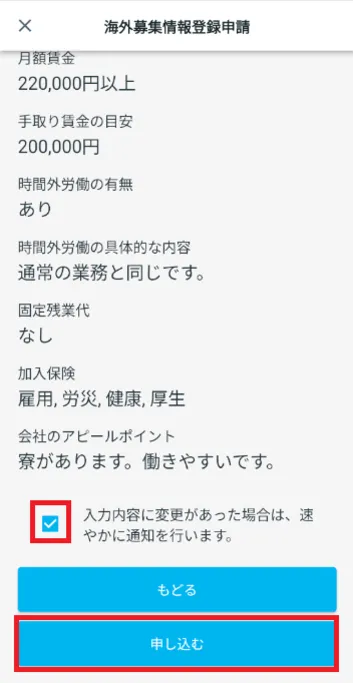
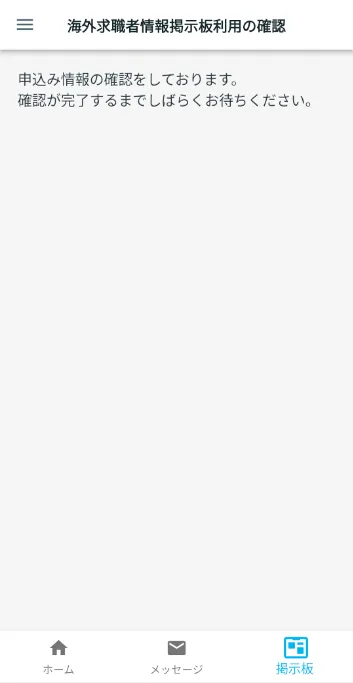
Step 4.
Completion of overseas recruitment information registration
4-1. Verify that your application has been approved by JAC
Once your application for overseas recruitment information registration has been approved, you will receive a message from JAC.
(It will arrive in [Messages] on the bottom menu bar of the home screen.)
This completes the registration for overseas recruitment information.
*When JAC checks the details of your overseas recruitment application, it may make corrections if necessary.
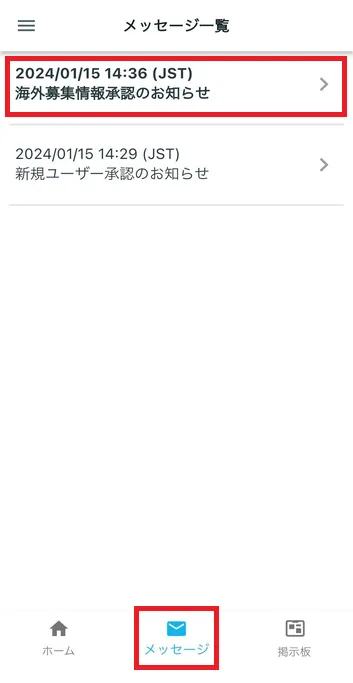
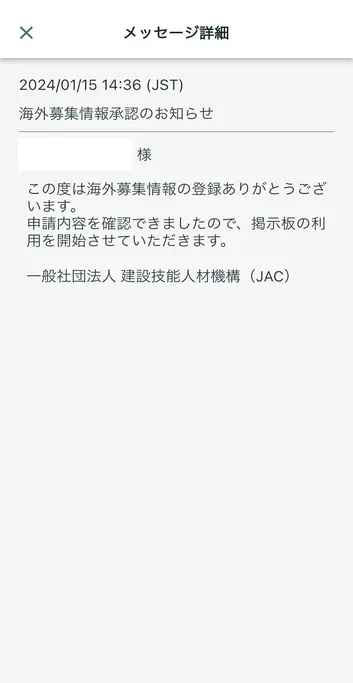
4-2. Publish overseas recruitment information
When you tap "Bulletin Board" on the bottom menu bar, the "Overseas Job Seeker Information Bulletin Board Menu" screen will be displayed.
(*Once you have registered your recruitment information, you will need to change it to public yourself.)
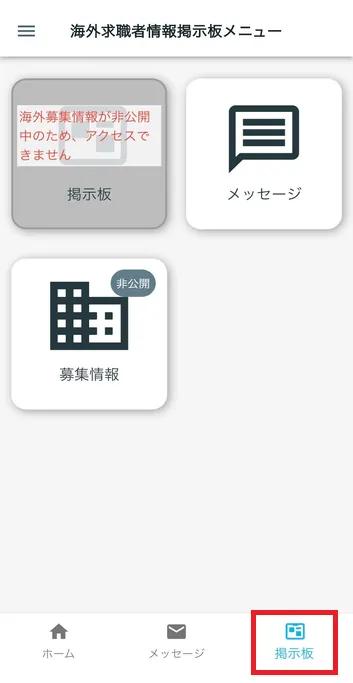
Please see the link below for information on how to publish overseas recruitment information.
Making overseas recruitment information public or private 3-1. Making overseas recruitment information public
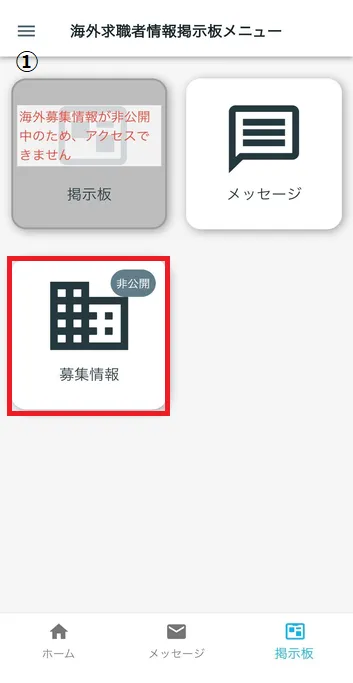
① When recruitment information is "private"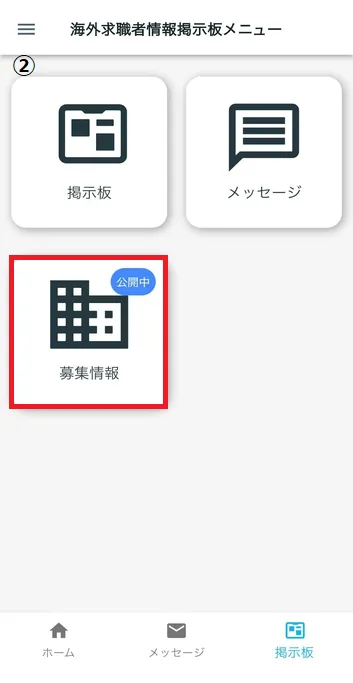
② When the recruitment information is "Now Public"
Frequently Asked Questions (FAQ)
- Where can I install the "JAC Members" app?
- I forgot the password I registered for the "JAC Members" app.
- I have a new smartphone. Can I still use the "JAC Members" app?
- Is there a way to send a message to JAC using the "JAC Members" app?
- I would like to use my residence card to "apply for a change of device." What should I do?
- How do I delete my account?
- A "Supported Version Change Notification" dialog box appears on the app screen. What should I do?
- What should I do if I don't know where the files I downloaded using the "JAC Members" app are saved?
- What should I do if I don't know where the files I downloaded from "My Page" are saved?
- What should I do if I am unable to submit an application and a dialog box appears stating "You cannot submit a new application because you have already applied for the following."?
Index
- For Japanese construction companies
- For foreigners living in Japan
- For foreigners living abroad
For Japanese construction companies
Account registration and basic operations
Use of overseas recruitment information bulletin board
* Applications for the issuance of The Specified Skills Evaluation Exam certificates and applications for events (seminars, Japanese courses, etc.) are not possible for anyone other than the foreigner himself/herself.
For foreigners living in Japan
Account registration and basic operations
Apply for the event
The Specified Skills Evaluation Exam Related
For foreigners living abroad
Account registration and basic operations
Find Japanese companies (overseas recruitment information bulletin board)
The Specified Skills Evaluation Exam Related
- 0120-220353Weekdays: 9:00-17:30 Saturdays, Sundays, and holidays: Closed
- Q&A
- Contact Us






